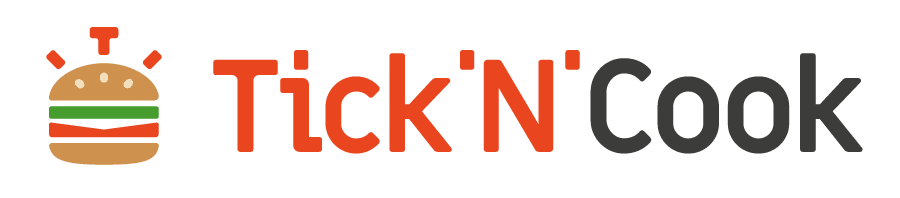How to connect TicknCook to HubRise?
HubRise is a gateway that connects many catering solutions.
Connect TicknCook to HubRise to receive your orders on TicknCook.
Connect TicknCook to HubRise to receive your orders on TicknCook.
Summary
Method 1: create your TicknCook account with your HubRise credentials
This is the fastest method. It only takes 2 clicks!
It is ideal if you already have a HubRise account, and are about to create your TicknCook account.
It is ideal if you already have a HubRise account, and are about to create your TicknCook account.
Method 2: Add your HubRise points of sale from Points of sale
If you have created your TicknCook account without linking it to HubRise, all you have to do is add your HubRise points of sale by going to the Points of sale functionality.
Method 3: Add your HubRise points of sale from Third-party services
Available soon. If you have created your TicknCook account without linking it to HubRise, all you have to do is add your HubRise points of sale by going to the Third Party Services feature. This section allows you to manage all your connections to third-party services.
Method 4: create your TicknCook account from your HubRise catalog
This method is ideal if you already have a HubRise account, and are about to create your TicknCook account.
Method 1: create your TicknCook account with your HubRise credentials
For that, we have a dedicated link for HubRise users.
Click on the button below.
Click on the button below.
- You arrive on a dedicated account creation page.
- Click on the “Create my account” button.
- You arrive on a HubRise page which asks you to authorize TicknCook to access one of your points of sale. Select a point of sale, then click on the “Authorize” button.
- That’s it, your TicknCook Manager user account has been created, and in addition, you have already linked it to a point of sale!
You now have 2 TicknCook “accounts”:- one in Demo mode (not connected to HubRise) , which allows you to simulate commands with our simulator
- the other in Production mode (connected to your HubRise) .
- You will automatically land on the Demo screen of your Demo account.
- To access your account in Production mode, select your Production account with the “My account” selector at the top left.
- If you have other points of sale, you can add them from the Points of Sale section, or from the Third Party Services section (available soon).
Method 2: add your HubRise points of sale from Points of sale
- From your TicknCook account, click on Points of Sale, from the navigation menu or from the home screen.
- Click on the button. Select the desired point of sale, then click Authorize.
- Your point of sale has been added.
- If you have several points of sale, you must repeat the operation for each of them.
Method 3: add your HubRise points of sale from Third Party Services
- From your TicknCook account, click on Third Party Services, from the navigation menu or from the home screen.
- In the HubRise square, click on the “Add a point of sale” button.
- Select the desired point of sale, then click Authorize.
- Your point of sale has been added.
- If you have several points of sale, you must repeat the operation for each of them.
Method 4: create your TicknCook account from your HubRise catalog
- From your HubRise account, click Connections.
- Click on the “View available apps” button.
- Scroll to the TicknCook item. Click on it.
- A popup appears. Click the Connect button.
- You land on a HubRise confirmation page. Select the desired point of sale, then click Authorize.
- Your TicknCook account has been created, and your point of sale has been added.
- If you have other points of sale, you can add them from the Points of Sale section, or from the Third Party Services section (available soon).